Last Updated on March 22, 2025 2:03 PM IST
- What Is the Android Shell App?
- Key Characteristics of the Android Shell App
- Types of Android Shell Access
- Key Android Shell Commands
- How to Access the Shell on Android
- Advantages of Using Shell Apps
- Android Shell Security Considerations
- Real-Life Applications of Android Shell
- Shell App Android Malware Concerns
- Summing Up
- F.A.Qs
When searching for the term “Shell app,” you might come across two different things: the Shell gas station mobile application and the command-line application of the Android operating system, commonly known as “shell.”
In this article, we will understand what is shell app on Android—the powerful command-line interface that allows users and developers to communicate directly with Android’s Linux-based operating system.
If you are looking for information about the Shell app, you’ve come to the right place. We will help you understand everything about the Shell app on Android and answer your questions.
What Is the Android Shell App?
The Android shell is a command-line interface that provides users direct access to the Android operating system’s core functions.
It serves as a bridge between the user and the underlying system, allowing users to perform advanced operations that aren’t available through the standard graphical user interface (GUI).
Definition: The shell app on Android refers to the command-line interface that allows users to directly interact with the Android operating system through text commands. It provides access to system functions, enabling advanced operations and customization beyond what's possible through the standard graphical interface.
Android is built on a Linux kernel, and like other Linux-based systems, it includes a shell for executing commands. This powerful tool lets users and developers perform a wide range of actions, from basic file management to advanced system modifications.
Key Characteristics of the Android Shell App
- Text-based Interface: Unlike the regular graphical interface of Android, the shell interface is entirely text-based, requiring specific commands to operate.
- Advanced Customization: The shell app allows users to customize their device beyond standard settings. It allows users to change the interface, adjust system settings and personalize their device.
- Powerful System Access: It provides deeper access to the operating system than regular apps.
- Linux friendly: Inspired from Linux OS Android shell app uses many standard Linux commands, making it familiar to Linux users.
- Developer-Oriented: Primarily designed for developers and advanced users for troubleshooting, customization, and system management.
- Automation and Scripting: The shell app enables users to automate tasks and create build scripts to simplify repetitive tasks. If you’re interested in optimizing command execution or automating shell tasks more effectively, check out this Prompt Engineering Cheat Sheet to craft precise AI-generated command prompts.
Key Takeaway: The Android shell is not similar to a traditional app, but a built-in command-line interface (like CMD on Windows) that allows technical users to interact with the operating system at a core level.
Types of Android Shell Access
There are multiple ways to access the Android shell, each offering different levels of functionality and convenience.
| Feature | ADB Shell | Terminal Emulator Apps | Recovery Mode Shell |
| Requires Computer | Yes | No | No |
| Access | Complete access to file system and functions | Direct access on the device | Limited access for system maintenance |
| Part of Android SDK | Yes | No | No |
| Usage | Development, debuggingAdvanced system management | Shell access on the device Access to various functionality levels | TroubleshootingRecovery Operations |
| Installation | Installed on the computer | Self-contained apps from Google Play Store | Accessed by booting into recovery mode |
| Popular Options | – | Termux,Terminal EmulatorJuiceSSH | Team Win Recovery Project (TWRP) |
Key Takeaway: You can access the Android shell via ADB on a computer, through terminal emulator apps on your device, or via recovery mode for system maintenance.
Key Android Shell Commands
The Android shell is inspired by Linux, so it supports many standard Linux commands along with Android-specific ones. Here are some useful commands for beginners to get started:
Navigation and File Management Commands
| Command | Description | Example |
| ls | List files and directories | ls /sdcard |
| cd | Change directory | cd /sdcard/Download |
| pwd | Print working directory | pwd |
| cp | Copy files | cp file.txt /sdcard/backup/ |
| mv | Move or rename files | mv old.txt new.txt |
| rm | Remove files | rm unwanted.log |
| mkdir | Create a directory | mkdir newFolder |
System Information Commands
| Command | Description | Example |
| dumpsys | Dump system service information | dumpsys battery |
| getprop | Get system properties | getprop ro.build.version.release |
| pm | Package manager command | pm list packages |
| am | Activity manager command | am start -a android.intent.action.VIEW -d https://example.com |
| logcat | View system logs | logcat |
| top | Show process information | top |
| netstat | View network statistics | netstat |
Application Management Commands
| Command | Description | Example |
| pm install | Install an APK file | pm install /sdcard/app.apk |
| pm uninstall | Uninstall an application | pm uninstall com.example.app |
| am force-stop | Force stop an application | am force-stop com.example.app |
| monkey | Stress test applications | monkey -p com.example.app -v 500 |
Key Takeaway: The Android shell supports a wide range of commands, from basic file operations to complex system management functions. Learning these fundamental commands can significantly enhance your ability to control and troubleshoot your Android device.
How to Access the Shell on Android
Accessing the Android shell requires some initial setup. The method varies depending on whether you want to use ADB (Android Debug Bridge) from a computer or a terminal emulator directly on your device.
Method 1: Using ADB
ADB is the most powerful way to access your Android device’s shell, but it requires a computer and some setup:
Step 1: Install the Android SDK Platform Tools
- Users can visit Android Developers website and download SDK Manager Tools for Windows, macOS, or Linux machines.

Figure 1.1 – Android Developers Website to download SDK Manager Tools
- Once the download is completed extract the downloaded ZIP file to a convenient location.

Figure 1.2 – Extracted Platform tools folder
Step 2: Enable Developer Options on Your Android Device
- Go to **Settings > About Phone.
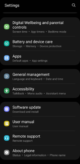
Figure 1.3 – Device Settings
- Tap on “Build Number” seven times until you see “You are now a developer!” or “Developer mode has been enabled.”
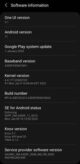
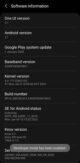
Figure 1.4: Enabling Developer Option
- Return to “Settings”, and you’ll now find “Developer Options” on the software information page.

Figure 1.5: Developer Options Enabled
Step 3: Enable USB Debugging
- In Developer Options, toggle on USB Debugging.
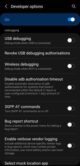
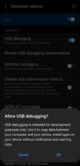
Figure 1.6: Toggle USB Debugging
- Connect your device to your computer with a USB cable.
Figure 1.7: Connecting Device with System
- When prompted on your device, allow USB debugging or USB tethering.
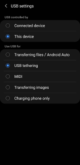
Figure 1.8: Enabling USB Debugging or USB Tethering on Mobile
Step 4: Open a Command Prompt or Terminal
- On Windows: Press `Win + R`, type `cmd`, and press Enter.
- On macOS/Linux users : Open Terminal.

Note: You must have administrator access to perform this operation.
Step 5: Navigate to the Platform-Tools Directory
Run the command: `cd /path/to/platform-tools
Step 6: Verify Device Connection
- Run the command: adb devices.
- You should see your device listed in the window.
Step 7: Access the Shell
- Run the command: `adb shell` and you now have shell access to your Android device.
Method 2: Using a Terminal Emulator App
If you need direct access on your Android device without using a computer, a terminal emulator app can be a useful solution.
Step 1: Install a Terminal Emulator App
- Download a terminal emulator app like Termux, Terminal Emulator for Android, or JuiceSSH from the Google Play Store.
Step 2: Open the App and Start Using Commands
- Launch the app and begin executing shell commands directly on your device.
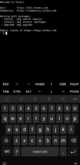
Figure 1.9: Accessing Termux App
Note: Certain commands might not work if you do not have root access to your device.
Method 3: Using Recovery Mode Shell
This method is suggested for advanced system recovery and maintenance:
Step 1: Boot into Recovery Mode
- Power off your device.
- Hold the **Volume Up + Power** keys together for 5 seconds.
- Select **Recovery Mode.
Step 2: Access the Shell (TWRP Recovery)
- Tap on **Advanced**.
- Select **Terminal**.
You now have access to a limited shell environment.
Key Takeaway: Choose the shell access method based on your needs. ADB is ideal for full functionality when connected to a computer, while terminal emulator apps provide on-device access without needing a computer. If you need to perform system maintenance, recovery mode is a suitable option.
Advantages of Using Shell Apps
Flexibility: Shell applications provide users with a high degree of flexibility and control over the operating system. By executing commands directly, users can customize their workflows, automate repetitive tasks, and perform complex operations with ease.
Efficiency: Shell applications often offer faster and more efficient ways to perform tasks compared to GUI-based alternatives. With the ability to chain commands together and utilize powerful scripting languages like Bash, users can accomplish tasks in a fraction of the time.
Remote Access: Shell applications are particularly useful for remote administration and accessing systems over a network. Through secure shell (SSH) protocols, users can connect to remote machines and manage them via the command line, providing a secure and reliable method for remote administration.
Resource Optimization: Shell applications consume fewer system resources compared to GUI-based applications, making them suitable for low-spec hardware or resource-constrained environments. This advantage is especially relevant in server environments, where efficiency and resource optimization are critical.
Android Shell Security Considerations
While the Android shell is a powerful tool, it also comes with significant security implications. Understanding these risks is essential before using shell commands.
Potential Risks
- System Damage: Incorrect commands can damage system files or make your device unusable.
- Data Loss: Misused file management commands can delete important data.
- Security Vulnerabilities: Enabling USB debugging on your mobile device can potentially expose it to unauthorized access.
- Malware: Malicious terminal apps or commands can compromise your device’s security.
- Warranty Implications: Using shell commands, especially to modify system files, may void your warranty.
Security Best Practices
- Disable USB Debugging When Not in Use: Only enable USB Debugging when needed. Toggle it off afterward to safeguard your device.
- Verify Command Syntax Before Execution: Always double-check commands, especially those that modify system files.
- Use Trusted Terminal Applications: Install terminal emulator apps only from reputable sources like the Google Play Store and App Store.
- Create Backups Before Making Major Changes: Back up your data before executing potentially risky commands.
- Avoid Running Commands from Untrusted Sources: Never copy-paste commands without understanding their purpose.
Real-Life Applications of Android Shell
The Android shell isn’t just a tool for developers—it has many practical applications that can help you get more out of your device.
| Category | Purpose | Command | Description |
Troubleshooting & Diagnostics | Identify battery-draining apps | dumpsys batterystats | Displays battery usage statistics for apps and services. |
| Monitor network connections | netstat | Lists all active network connections to detect any unusual activity. | |
| Check system logs for errors | `logcat | grep ERROR` | |
File Management & Backup | Backup app data without root | adb backup -f backup.ab com.example.app | Creates a backup of a specific app’s data without requiring root access. |
| Transfer files between device and computer | adb pull /sdcard/DCIM/Camera/photo.jpg C:\Photos\ | adb push C:\Documents\file.pdf /sdcard/Documents/ | Moves files between your Android device and computer. | |
| Find large files consuming storage | find /sdcard -type f -size +100M | Locates files larger than 100MB in storage. | |
Automation & Customization | Automate tasks using scripts | (Using Termux or other emulators) | Create scripts to automate repetitive tasks. |
| Schedule tasks (requires root) | cron jobs | Set up scheduled tasks to run at specific times. | |
| Modify system settings programmatically | settings put system screen_brightness 125 | Adjust system settings like screen brightness through commands. | |
Development & Testing | Install apps via ADB | adb install app.apk | Installs an APK file without using the Play Store. |
| Test app responsiveness | monkey -p com.example.app -v 500 | Runs a UI test by generating 500 random interactions within the app. | |
| Take screenshots via command line | screencap -p /sdcard/screenshot.png | Captures a screenshot and saves it to the device storage. |
Shell App Android Malware Concerns
Shell applications are an integral part of operating systems. However, Android users must exercise caution when downloading apps from sources other than the official Google Play Store. If you somehow got a hint that a spy app has been installed on your phone without your consent, you can easily confirm it by following this guide on how to find hidden spy apps on android.
While the Android shell is a powerful tool, hackers sometimes create fake “shell apps” that appear useful but contain harmful code capable of:
- Stealing personal data and credentials.
- Tracking your location and activities.
- Sending messages without your knowledge.
- Displaying intrusive ads.
- Creating backdoor access to your device.
Warning Signs of Shell App Malware
- Requests for unnecessary permissions (e.g., access to contacts when not needed).
- Poor reviews or reports of suspicious behavior.
- Recently published apps with few downloads.
- Developers with no track record or other applications.
Protecting Yourself from Malicious Shell Apps
- Only download apps from official sources like the Google Play Store.
- Check the developer’s reputation and other published apps.
- Read reviews and ratings carefully before installing the app.
- Verify permissions and question why they are required.
- Install a reliable mobile security solution that can detect malware.
- Keep your device updated with the latest security patches.
- Regularly review installed apps and remove those you no longer use.
Key Takeaway: Be vigilant about which terminal or shell apps you install on your device. Always verify the source, check reviews, and question excessive permission requests to protect yourself from shell app malware.
Summing Up
The Android shell is a powerful tool that gives you more control over your device. Whether you want to fix issues, customize settings, or automate tasks, the shell app on Android helps you do things beyond the usual settings menu.
But with great power comes responsibility! Using shell commands the wrong way can cause problems or security risks. So, it’s always best to be careful and follow safe practices.
Mastering shell commands and understanding shell applications can lead to increased productivity and control. With the right knowledge, you can unlock new features and make your Android truly your own.
So, the next time you use your phone, remember—behind its simple interface is a powerful tool waiting to be explored responsibly!
F.A.Qs
Is it normal to have a system app called “Shell” on my Android, or should you be worried?
No, a standard Android device usually doesn’t have any visible system app called “Shell.” The shell is not an app but a command-line interface for advanced interactions. If you see an app named “Shell,” it could be suspicious and should be investigated further.
Does the “Shell” app provide remote access to your Android phone?
The standard “Shell” app does not give remote access by itself. However, if an app is designed to allow shell access through SSH or similar methods, it could enable remote access. However, this usually requires special permission and is not common in standard Android apps.
What is the Shell app on Android Samsung devices?
The Shell app on Android (including Samsung devices) refers to the command-line interface that gives advanced users and developers access to Android’s system-level functionality. It’s a powerful tool meant for executing commands directly within the underlying Linux-based operating system. It’s not intended for day-to-day use by casual users.
How do I remove the Shell app from my Android phone?
The Shell app isn’t a standalone app you can uninstall; it’s a built-in command-line interface in Android’s system. If you see “Shell” in your app drawer or settings, it could be suspicious, as the real Shell isn’t meant to be visible. Run a trusted antivirus scan and contact your Android manufacturer’s support for help.
What is the purpose of the Shell app?
The Shell app lets technical users:
1) Run advanced commands to customize or troubleshoot devices.
2) Manage files, settings, or apps beyond the regular interface.
3) Automate tasks with scripts.
4) Perform diagnostics or development tasks.



![Cursor AI Review: Real Tests Reveal All [2025] 3 Cursor AI Review 2025](https://appskite.com/wp-content/uploads/2025/05/Cursor-AI-Review-2025-1-80x80.jpg)





